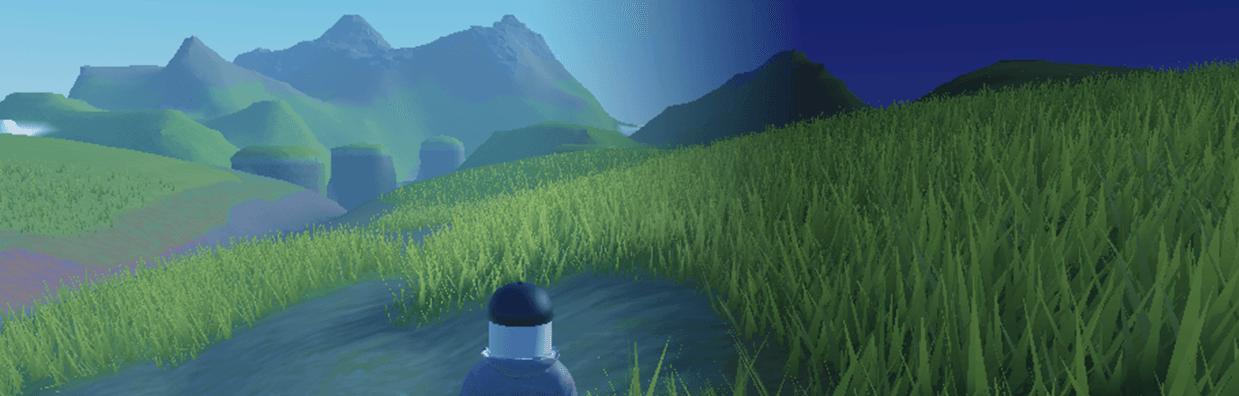By default, most Roblox games start in the morning at 8:00 AM. But your game doesn’t have to stay sunny and bright!
Whether you want a spooky nighttime adventure or a golden sunset vibe, Roblox lets you change the time of day in just a few clicks.
Take a look at the differences below:
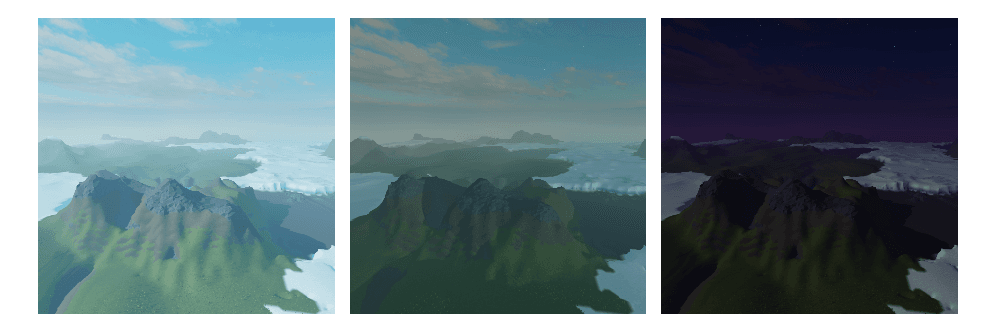
Cool, right?
Here’s how to adjust the lighting and transform your game from day to night.
Step 1: Select Lighting
1. In the Explorer window, click to select Lighting.
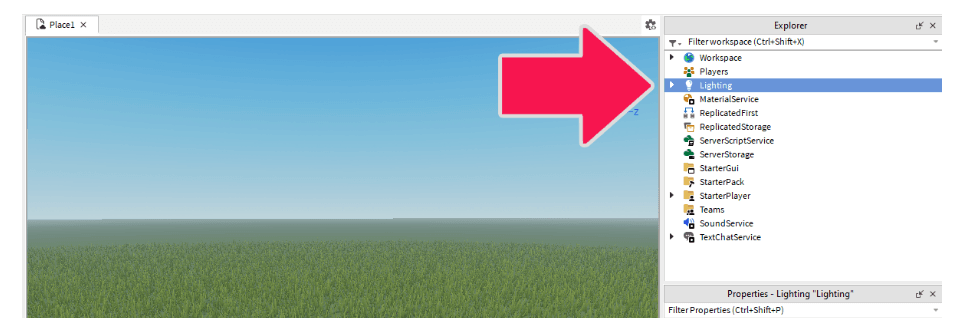
Tip: Can’t see the Explorer window? Go to View > Explorer to reopen it. The View toolbar lets you show or hide most panels in Roblox Studio.
Step 2: Find TimeOfDay
2. In the Properties window, navigate to Data > TimeOfDay. This setting controls the exact time your game world displays.
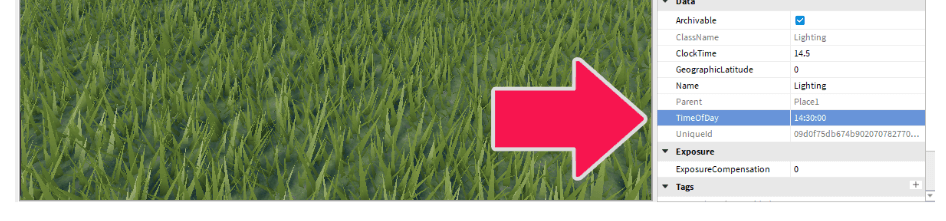
Step 3: Change the Time
3. Type "20" into the TimeOfDay box and press Enter. When you do, the number will be converted to 24-hour format, written as "20:00:00".
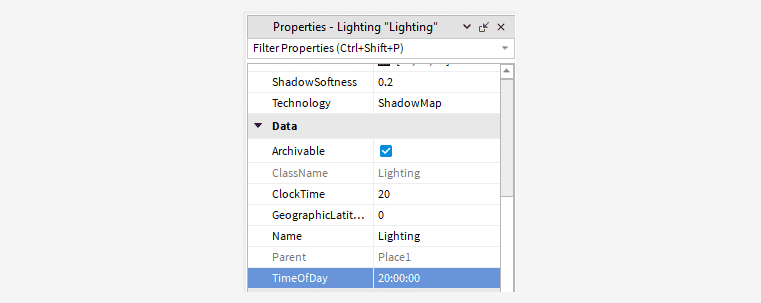
In 24-hour time, 20:00:00 is equal to 8 PM.
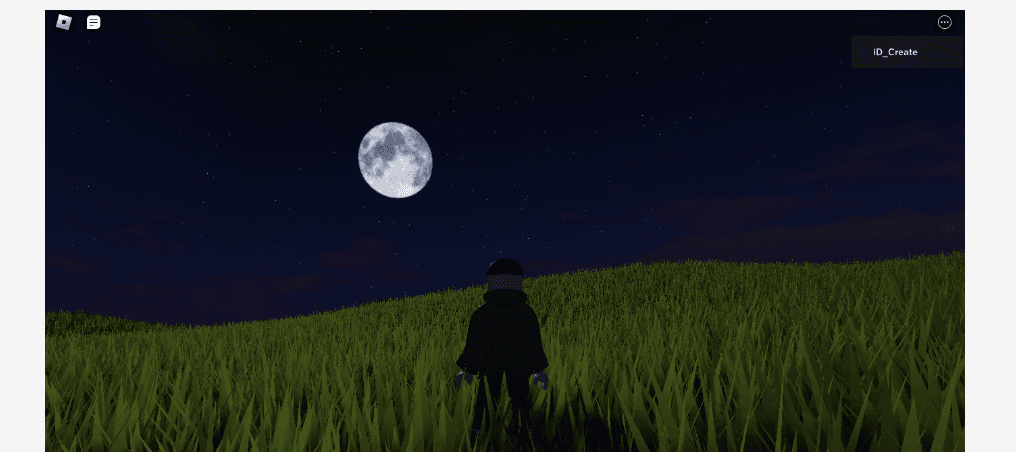
You can set your game to any time you want! Try changing it to different times to see how they look on the terrain. You can reference the table below:
24-Hour Time
Again, Roblox uses a 24-hour clock system. Below is a table that converts the 12-hour clock to 24-hour Roblox Studio time:
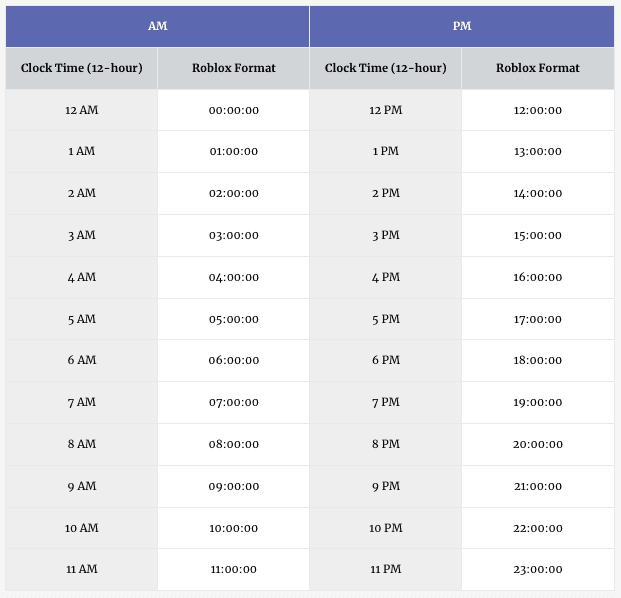
Go Further with Atmosphere
Adjusting TimeOfDay changes the sun position and overall brightness, but you can take things even further by adding a custom sky.
- Nighttime + dark sky = spooky or mysterious
- Sunset + warm tones = cinematic or peaceful
- Storm clouds = dramatic or intense
Changing both time and sky lets you create the exact mood you want for your game—whether players are exploring, solving puzzles, or hunting for hidden objects.
Keep editing your game's properties until you find the appearance you like best.
Looking for more fun? Check out additional Roblox tutorials below: